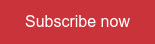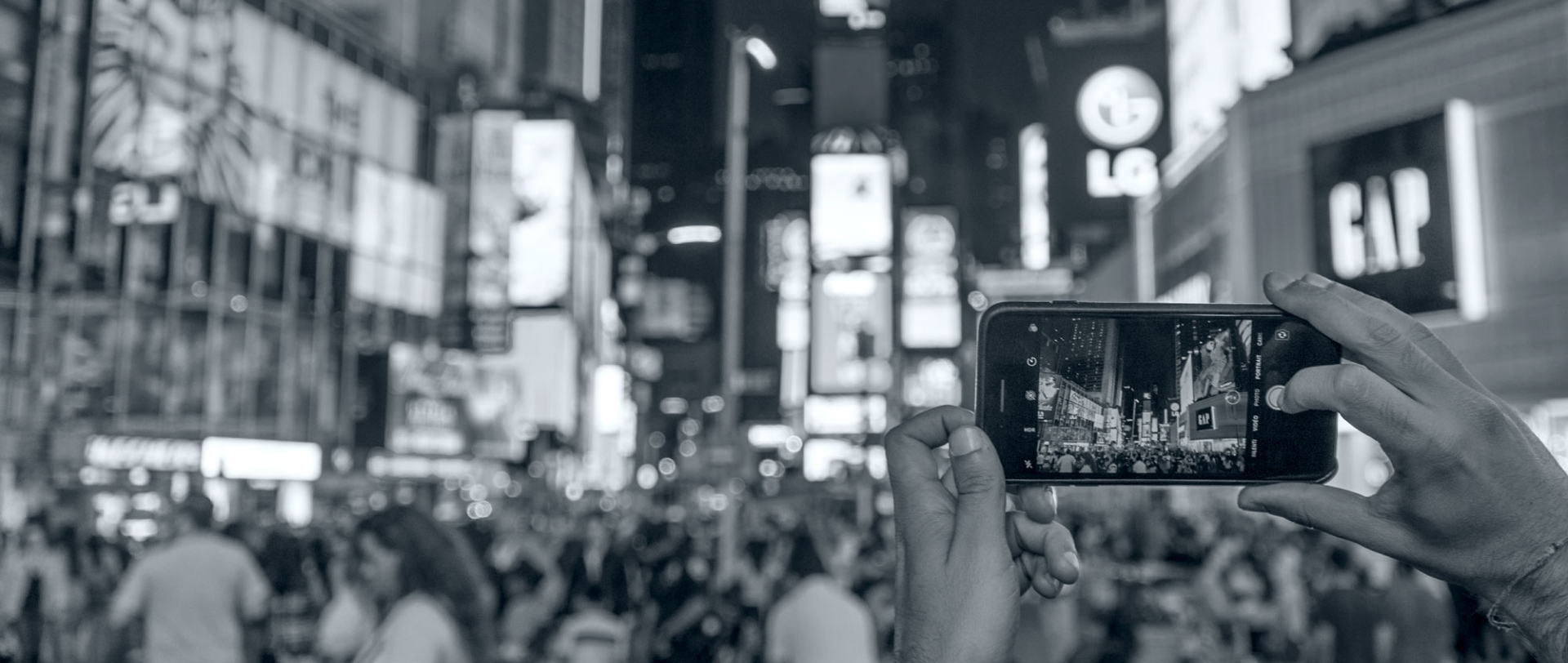With millions of users every day, data protection on the internet is more important now than ever before. Learn how you can control how much you reveal online by reducing your digital footprint with these tips.
What you need to know, in a nutshell
- When we surf the internet, we leave behind digital traces that provide information such as our interests, preferences, and locations.
- Companies collect and process this data for marketing purposes, amongst other things.
- The more digital traces we leave, the more detailed the profiles are that companies can create about us and use for personalised advertisements, prices, and search engine results.
- We are never completely anonymous on the internet. However, we can reduce our digital footprints.
- Even by making a few changes to our browser settings, we can protect our privacy.
In this article:
- Data protection on the internet: your digital footprint
- What are the consequences of data collection for us?
- 5 tips to protect your internet data and reduce your digital footprint
- Tip no. 1: Adjust your browser settings – a checklist
- Tip no. 2: Use browser add-ons
- Tip no. 3: Surf in incognito mode
- Tip no. 4: Use other search engines
- Tip no. 5: Tidy up regularly
- Conclusion
Everybody handles their data differently. Some people post about their lives regularly on social media, and others are hesitant to even give out their email addresses. However, this is what many do not know: even with just a few clicks, we often disclose more than we would like to. Easily regain control of your data with the following tips.
Data protection on the internet: your digital footprint
When we are surfing the net, we inevitably leave behind traces in the form of clicks, likes, and video views. How much are we really revealing online? All of our online activities form a so-called digital footprint, and many share a lot of information deliberately, for instance when we post holiday photos on social media.
However, when we buy or research something online, our data is being gathered meticulously. We often only become aware of this later, for example, when we suddenly see adverts on Instagram or Facebook for products we were just looking for online. Particularly for targeted advertisements, companies like to create profiles about us and log our online activities.
What are the consequences of data collection?
The fact that our movements online are recorded not only results in personalised advertisements, but it can also influence which search engine results are displayed to us.
Try it out: If you and a friend Google the same term on your devices, you will probably notice small differences in the hits or the order in which they appear. The algorithm has selected the most relevant results for you. Is this a practical feature or misleading? You decide. Likewise, you'll see different advertisements as you're scrolling through Facebook as your friend would scrolling through theirs.
But what exactly can you do about it? Do you have to avoid the internet and switch off all your devices? Or do you just have to accept your fate? In both cases, the answer is: No.
5 tips to protect your internet data and reduce your digital footprint
We may not be able to completely avoid leaving traces on the internet, but we can minimise what we do leave behind. Below, you will find five tips to help you control who receives what information, and when.
Tip no. 1: adjust your browser settings – a checklist
In your browser, you can adjust several privacy and data protection settings individually. The checklist below takes Chrome and Firefox as examples and shows you what you should remember, and how to adjust these settings in your browser.
Do not store access details or passwords in your browser
It may be convenient but using this method to store passwords is controversial. In some instances, the access details are stored, unencrypted, on your computer. Instead, we recommend working with a separate password manager that also generates complex passwords for you.
- How to deactivate password storage in Chrome: First, go to the symbol with three dots in the top right-hand corner of the window and choose ‘Settings’. You will then be taken to a new page. In the ‘Auto-fill' section, you can choose not to store passwords. Here, you can and should also deselect the storage of your address and payment details for the pre-filling of forms.
- How to deactivate password storage in Firefox: First, go to the symbol with three stripes and then click on ‘Preferences’. Click on ‘Privacy & security. Here, you can then adjust the ‘Browser privacy’ settings. In ‘Logins & passwords’, you can deactivate their storage.
Delete your browsing history; ideally, you shouldn’t create one in the first place
Even after entering a few letters in the navigation bar, you will see a list of the most recent sites you have visited. It may be convenient, but it is not recommended, because you would otherwise be allowing the creation of complete logs about your activities.
- How to delete your browsing history in Chrome: Click on ‘Settings’ and select the ‘Privacy and security’ option. There, you will find the option to ‘Clear browsing data’. We recommend deleting your browsing history, as well as all cookies and website data, for the entire time frame. Automatic erasure, like the one offered by Firefox, is not possible in Chrome. However, you can prevent the storage of your history by surfing in incognito mode. In any case, you should manually delete your browsing history regularly.
- How to delete your browsing history in Firefox: In the settings under ‘Browser privacy’, you will see ‘History’. Here, you can delete your history so far, and completely deactivate the creation of your history. For this purpose, select ‘Never remember history’. Under ‘Cookies and site data’, you can also delete existing cookies in addition to your history.
Block unnecessary cookies, especially those from third parties
Cookies are small files that are stored on your computer. They collect, for instance, information about which sites you have visited, and then pass this information on to third parties. That is why on many sites, we see advertisements for products we have been looking for previously in an online shop. To stop this from happening, block all cookies from third parties.
- How to block cookies in Chrome: In ‘Settings’ under ‘Privacy and security’, you will find a section called ‘Site settings’ and a subsection called ‘Cookies and other site data’. Here, you should actively ‘Clear cookies and site data when you quit Chrome’ and also ‘Block third-party cookies’.
- How to block cookies in Firefox: In ‘Browser privacy’ under ‘Custom’, you have the option to block unnecessary services. Tick ‘All third-party cookies’. You should also do this for ‘Tracking content’, ‘Cryptominers’ and ‘Fingerprints’.
Block pop-ups
Many websites like to use pop-ups to display advertisements. However, some pop-up windows not only contain advertisements, but also try to install programs on your computer in the background. You can prevent this by blocking pop-ups in your browser settings.
- How to block pop-ups in Chrome: Under ‘Privacy and security – site settings’, you will find the ‘Pop-ups and redirects’ section. Ensure that the status is set as ‘Blocked’ (recommended).
- How to block pop-ups in Firefox: In the settings under ‘Browser privacy’, you will find ‘Permissions’. Here, you should activate the ‘Block pop-up windows and warn you when websites try to install add-ons'.
Activate the ‘Do Not Track’ feature
This means that every website you visit will automatically be informed that you do not want to be tracked.
- How to activate the ‘Do Not Track’ feature in Chrome: Click on ‘Settings’ and in the ‘Privacy and security’ menu item, click on ‘More’. Activate ‘Send a “Do Not Track” request with your browsing traffic’.
- How to activate the ‘Do Not Track’ function in Firefox: In the settings, go to ‘Browser Privacy’. Activate the option to ‘Always send a “Do Not Track” signal’.
Have a look at your settings
When setting up your default browser, it is worth going through all the security settings in detail. Depending on the browser and personal security requirements, this is where you will find additional useful settings to protect your data. For example, they could also concern browser access to your camera and microphone, or the storage and transfer of payment methods.
In short: security before convenience
Granted, saving our online activities can be very practical. We can allow fields to be pre-filled by the browser, from contact forms to login details. In comparison, manually entering a password or clicking repeatedly through a site takes relatively little effort. It is important to weigh convenience against security. The latter helps maintain your privacy and protect your data.
Tip no. 2: use browser add-ons
By adjusting your browser settings, you can also easily control what data you disclose. Browser add-ons such as ‘Ghostery’ and ‘Disconnect’, which are added to your browser, offer additional security. If a website tries to collect your data using cookies and trackers, it will be blocked.
However, you should not just blindly use add-ons. Many browser additions may be free, but they still have their price: your data. Free cookie blockers do protect against access by third parties, but in turn they often collect data themselves for their own commercial purposes.
Therefore, when looking for a reputable service, it is helpful to do some research and look at the service provider’s privacy policy. The more transparently and clearly a service provider informs you about its data processing and transmission methods, the more likely it is that they will also handle user data diligently.
Tip no. 3: surf in incognito mode
Many people surf the web using the private mode in their browsers – also known as incognito mode. As a result, they can enjoy increased privacy. However, be careful, unfortunately, anonymous surfing is not possible. Studies show that subjects who were online in incognito mode could still be traced afterwards – including their locations.
Nevertheless, using incognito mode still has some advantages. After completing a session in private mode, cookies and the history are automatically deleted. This is practical, for instance, when shopping or booking flight tickets. It becomes more difficult for service providers to trace where you were beforehand on the internet, and what you were looking for specifically. This at least makes it difficult for them to show you other offers or higher prices using your profile. Therefore, in private mode you are not invisible, but you are at least more difficult to track.
Tip no. 4: use other search engines
The Google search engine is so successful because of its accuracy when displaying relevant search results. Google does this by diligently collecting data about the preferences and search behaviour of its users, which means it can tailor its results to the respective person.
The key word here is “personalisation”. The more the search engine’s algorithm knows about you, the more specifically it can adapt the results to your needs and interests. If that is too much for you, you should switch to a search engine that does not collect as much data, such as 'DuckDuckGo' or 'Startpage', doing so ensures that the results will not be personalised.
Tip no. 5: tidy up regularly
Tidiness is half the battle. It may not seem that way when it comes to the protection of your data, but it is still the case. After all, the more we use the internet, the higher the risk of cookies and other trackers being installed on our computers without us knowing, enabling us to be traced. Programmes such as ‘CCleaner’ can rid your computer and browser of unwanted guests such as files and registry entries.
Selecting the right cleaning tool is dependent on your operating system, amongst other factors. Caution is also required here. As mentioned above, with free services, you should always question whether and to what extent data is being collected, and how extensively the programme has rights to access, change, or even erase your files. Thorough research and consideration of the pros and cons is also vital in this case. Nevertheless, with the right service provider and regular cleaning, it is easier to protect your virtual self.
Conclusion
With the countless web trackers and cookies that follow internet users like you at every turn, it is not so easy to surf the net in private. Ultimately, companies have a huge interest in collecting and processing your data for their own purposes. However, there are a few things you can do to protect your privacy when surfing the web. Adjusting your browser settings takes just a few clicks and is the first step in the right direction.
By knowing that websites and search engines have ulterior motives when they make your surfing more convenient and personal, it is easier for you to decide which measures you agree with and which ones you do not. Discover how DataGuard's corporate compliance solutions empower companies to effectively manage web trackers and cookies, enhancing online data protection and privacy.
Furthermore, if you invest a bit of time in research when selecting tools, it will do your online security the world of good. You may not be anonymous online, but you will be considerably safer.
Sign up to our newsletter – Get practical tips and invitations to webinars and online Q&A sessions.